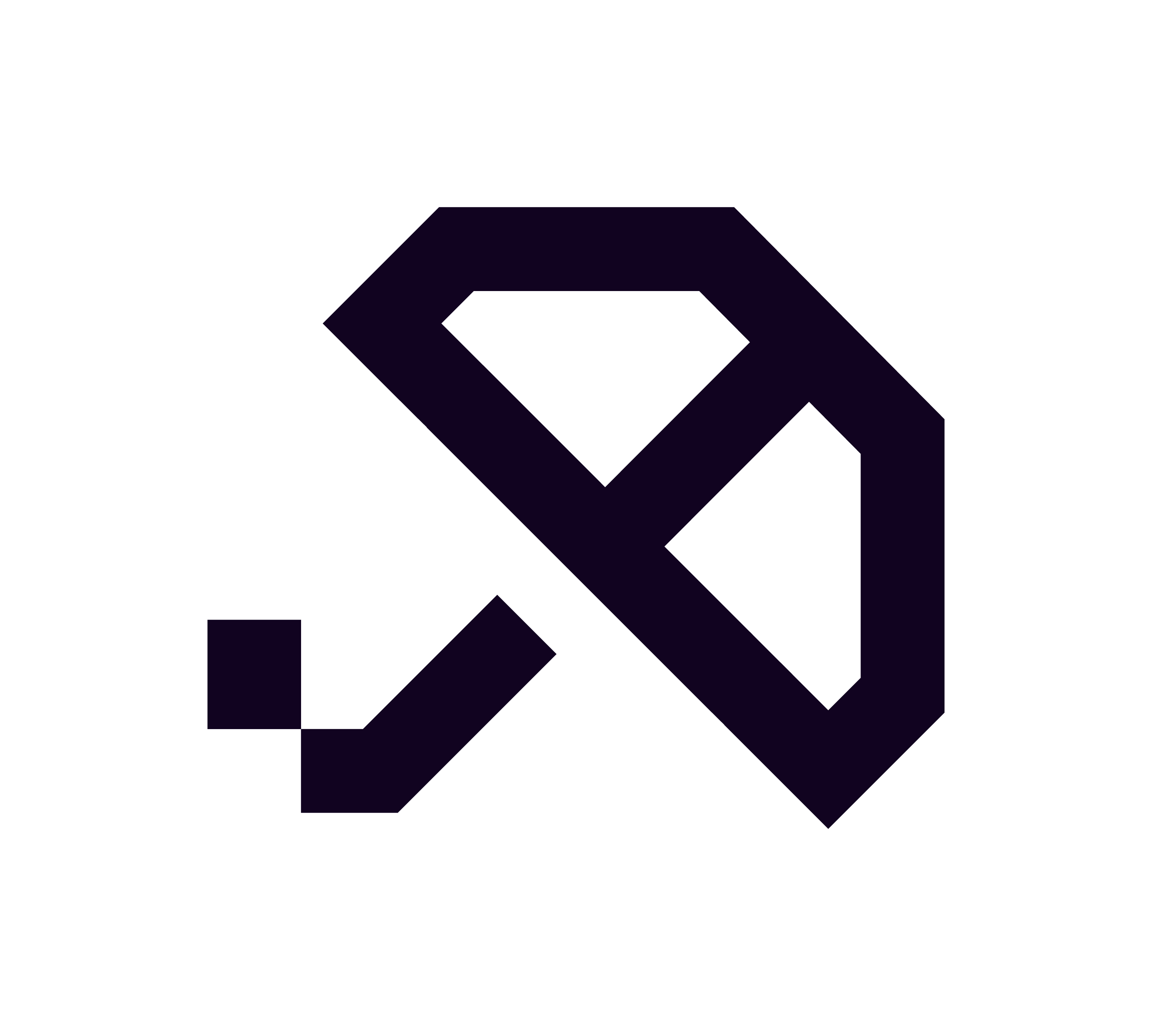How to Approve a PayTo Agreement in the Up Bank App
This article provides a step-by-step guide on how to approve your Brolly PayTo agreement using the Up Bank app. With just a few taps, you can easily manage your payments and ensure a seamless transaction experience.
Approving PayTo in the Up Bank App
Up Bank fully supports PayTo, making it incredibly easy for users to approve their agreements. When you tap “Refill” in the Brolly app, a PayTo agreement is sent directly to your Up account.
Steps to Approve Your PayTo Agreement
Follow these simple steps to approve your PayTo agreement in the Up app:
Open the Up app.
Tap the “Activity” tab.
Look for a new PayTo agreement request under recent activity. (It may appear as Brolly or Stash Me PTY LTD.)
Tap the agreement and select Approve.
Once you have approved the agreement, your repayment will be triggered instantly.
Troubleshooting Tips
If you are having trouble finding the PayTo agreement, consider the following tips:
Try refreshing the app or waiting 1–2 minutes.
Ensure you are using the correct account linked in Brolly.
You can also trigger a new request by tapping “Refill” again in the app.
If issues persist, please feel free to message us — we are happy to help.