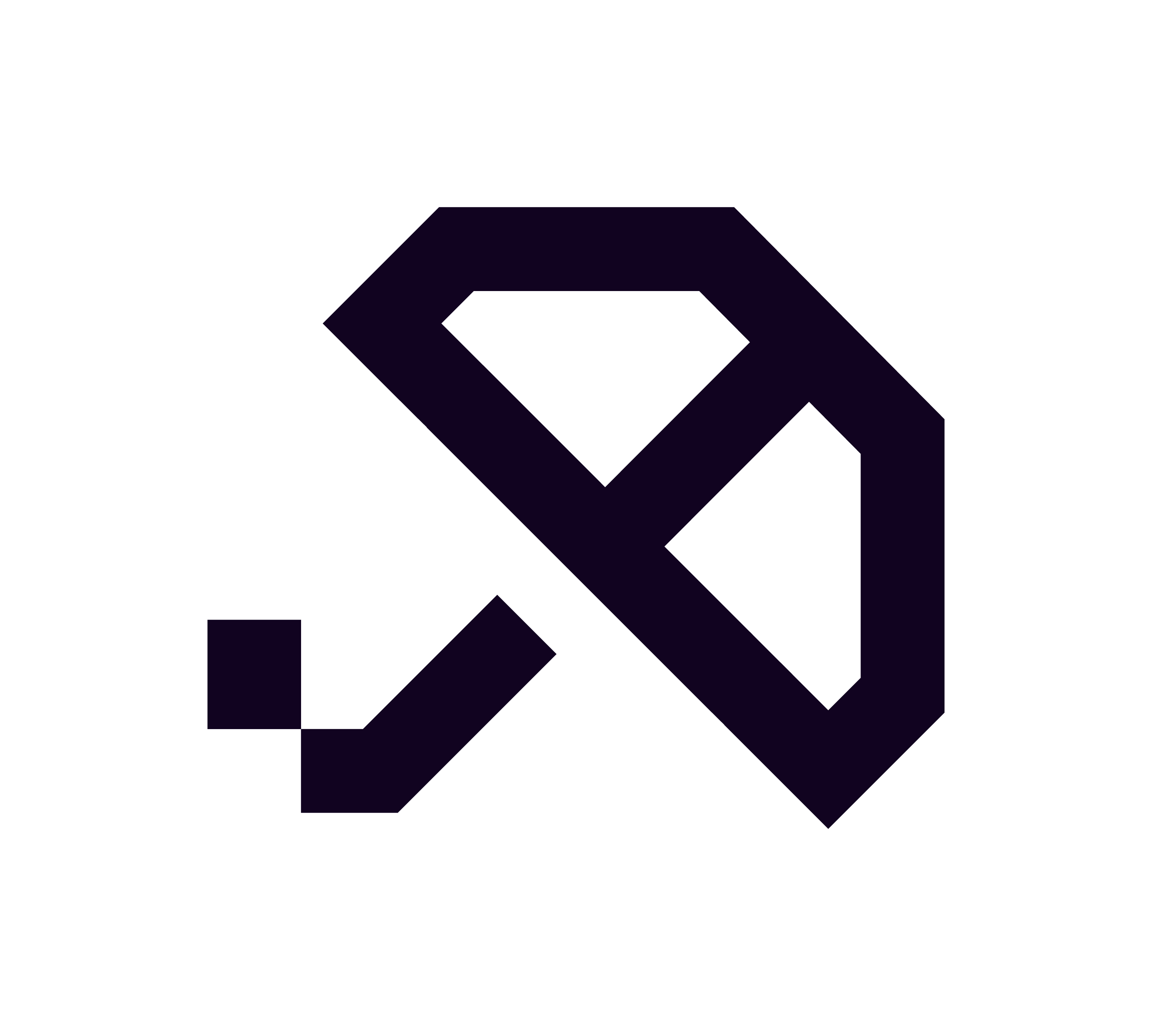How to Approve a PayTo Agreement in the Macquarie App
This article provides a step-by-step guide for Macquarie users on how to quickly and securely approve their Brolly PayTo agreement. Follow the instructions below to ensure a smooth approval process.
Approving PayTo in the Macquarie App
After you tap “Refill” in the Brolly app, a PayTo agreement is generated and sent to your Macquarie account. Here’s how to approve it:
Steps to Approve in the Macquarie App
Open the Macquarie Mobile Banking app.
Tap the “Accounts” tab.
Select your linked account.
Scroll to “Scheduled Payments” or “PayTo Agreements.”
Locate the pending PayTo agreement from Brolly or Stash Me PTY LTD.
Tap it and select “Approve.”
Once approved, Brolly will process your repayment instantly.
Can’t Find the Agreement?
If you are having trouble locating the PayTo agreement, consider the following:
Some requests may take a few minutes to appear; try refreshing the app.
Ensure your linked Macquarie account is the one connected to Brolly.
If necessary, tap “Refill” again to trigger a fresh PayTo agreement.
If you are still experiencing issues, please contact Macquarie support or message us in-app for assistance.