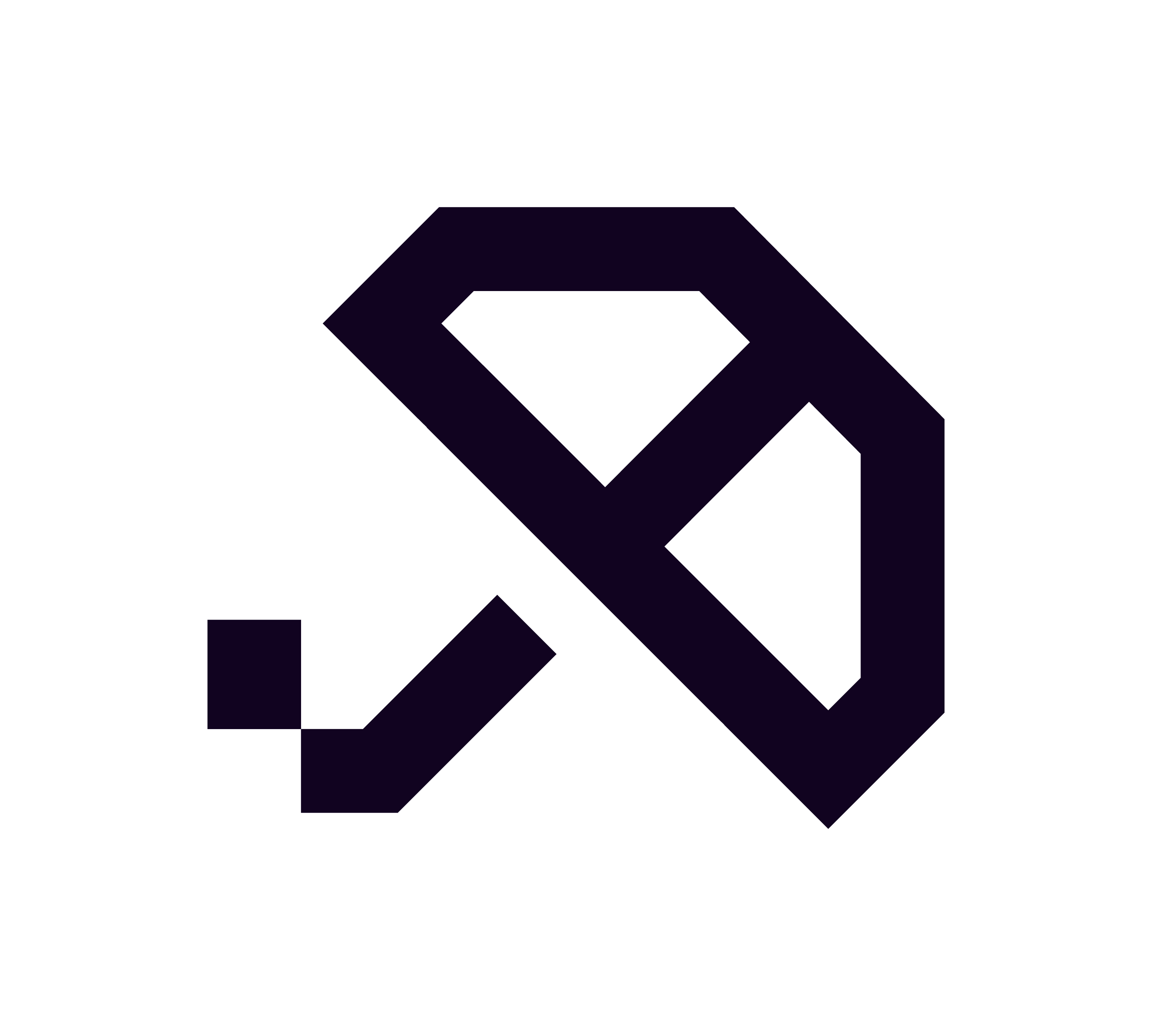How to Approve a PayTo Agreement in the NAB App
This document provides a step-by-step guide on how to approve your Brolly PayTo repayment request using the NAB mobile banking app. Follow the instructions below to ensure a smooth approval process.
Approving PayTo in the NAB App
When you tap “Refill” in the Brolly app, a PayTo agreement is sent to your linked NAB account. To approve this agreement, please follow these steps:
Steps to Approve the PayTo Agreement
Open the NAB app on your mobile device.
Navigate to the “More” menu.
Select “PayTo agreements” from the options available.
Look for a pending authorization from Brolly or Stash Me PTY LTD.
Tap on the agreement and choose the “Approve” option.
Once approved, your repayment will be processed instantly.
Can’t See the Request?
If you are unable to see the PayTo request, consider the following troubleshooting steps:
Wait a few minutes, as there may be a slight delay in the request appearing.
Ensure that your Brolly-linked bank account is active and eligible for PayTo transactions.
If the request is still not visible, tap “Refill” in the Brolly app again to regenerate the request.
If you continue to experience issues, please contact NAB or reach out to us for further support.