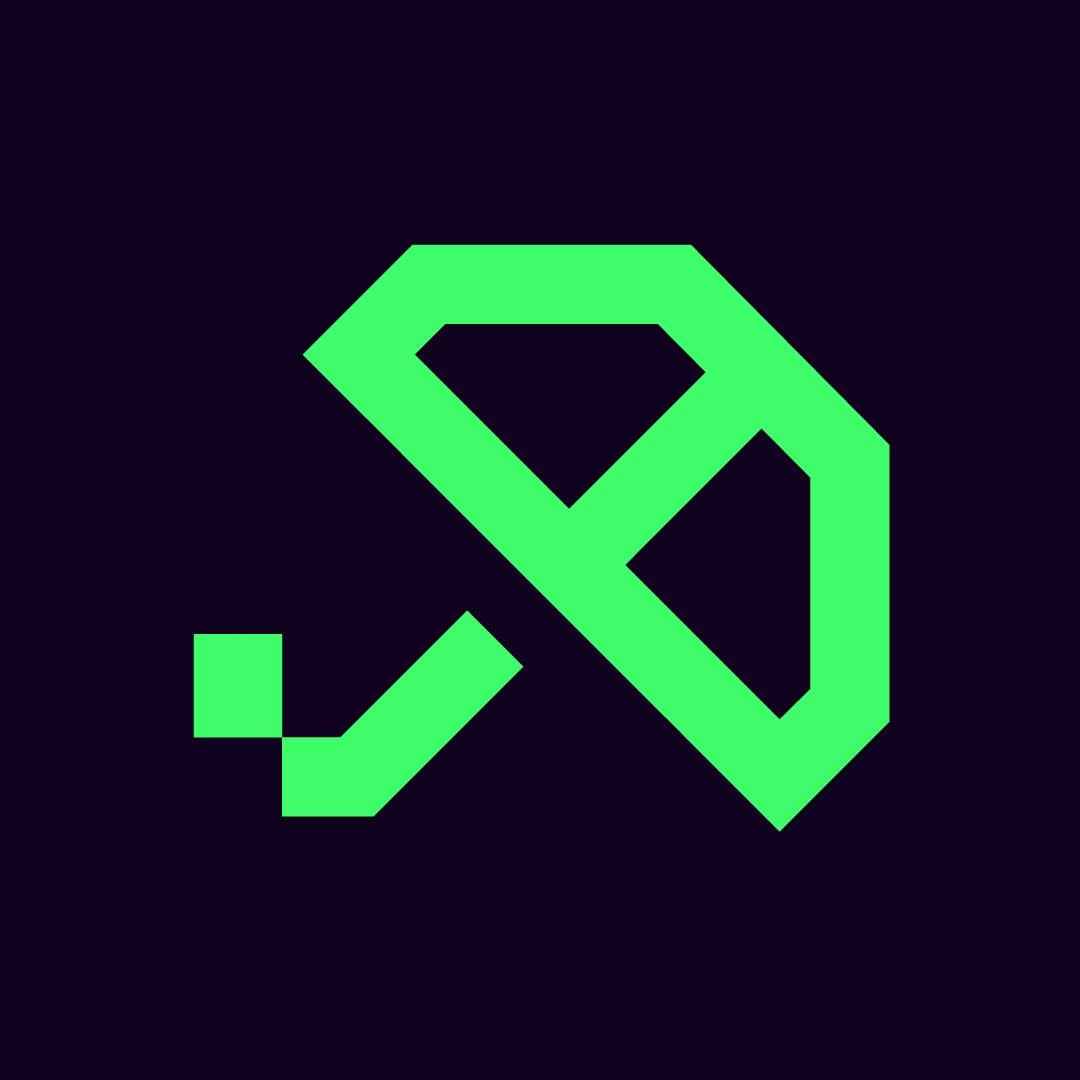How to Approve a PayTo Agreement in the Macquarie App
Macquarie user? Here’s how to approve your Brolly PayTo agreement quickly and securely.
✅ Approving PayTo in the Macquarie App
After you tap “Refill” in the Brolly app, a PayTo agreement is generated and sent to your Macquarie account. Here’s how to approve it:
📲 In the Macquarie App
Open the Macquarie Mobile Banking app
Tap the “Accounts” tab
Select your linked account
Scroll to “Scheduled Payments” or “PayTo Agreements”
Locate the pending PayTo agreement from Brolly or Stash Me PTY LTD
Tap it and select Approve
✅ Once approved, Brolly will process your repayment instantly.
🧭 Can’t Find the Agreement?
Some requests take a few minutes to appear — refresh the app
Ensure your linked Macquarie account is the one connected to Brolly
Tap “Refill” again to trigger a fresh PayTo agreement if needed
Still stuck? Contact Macquarie support or message us in-app